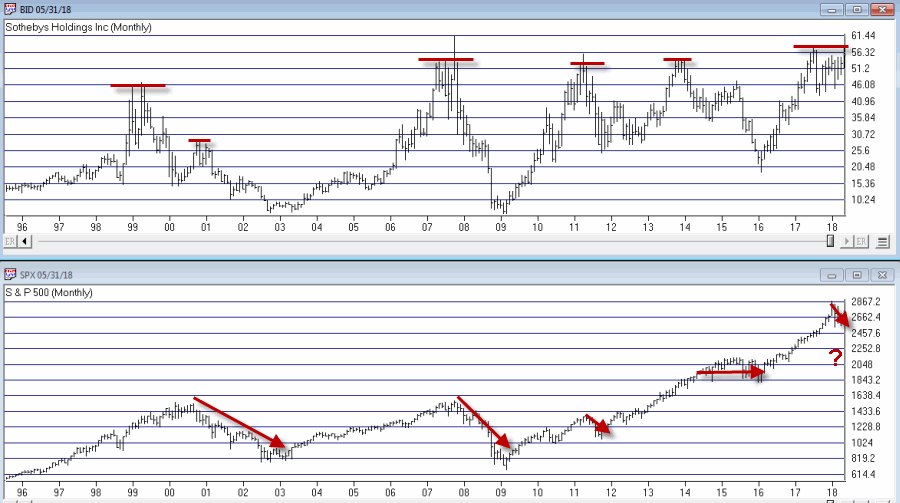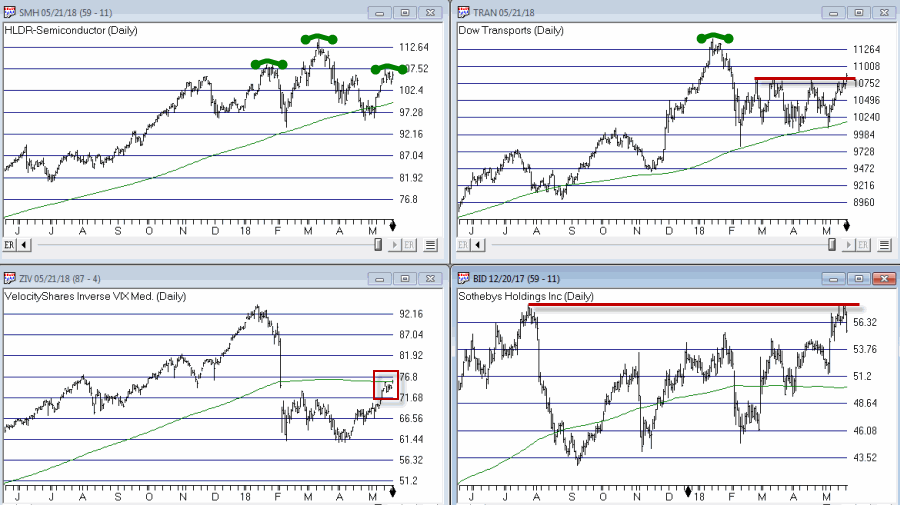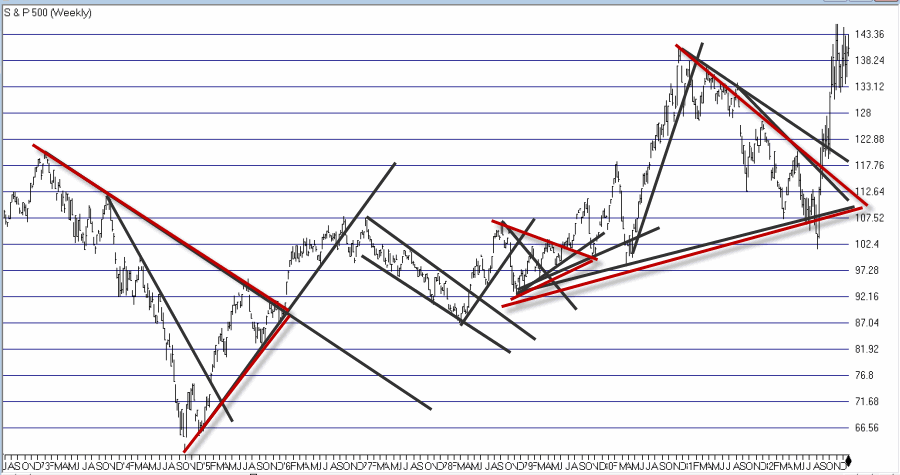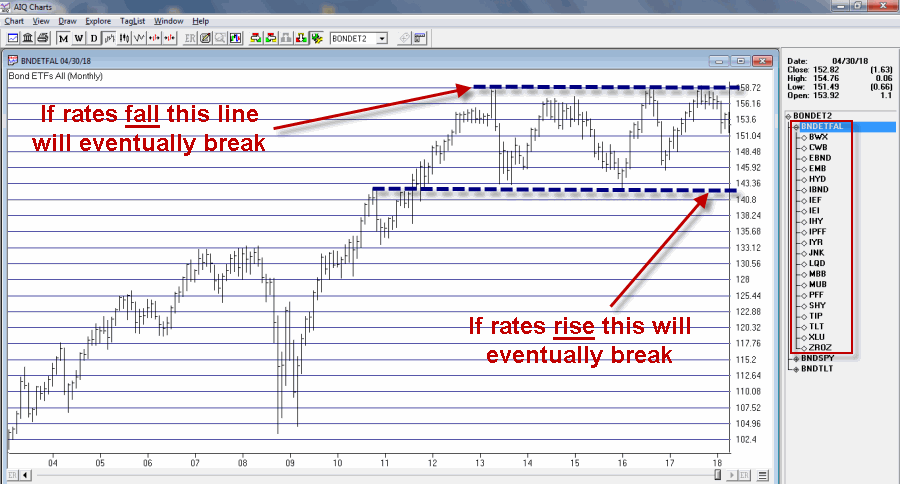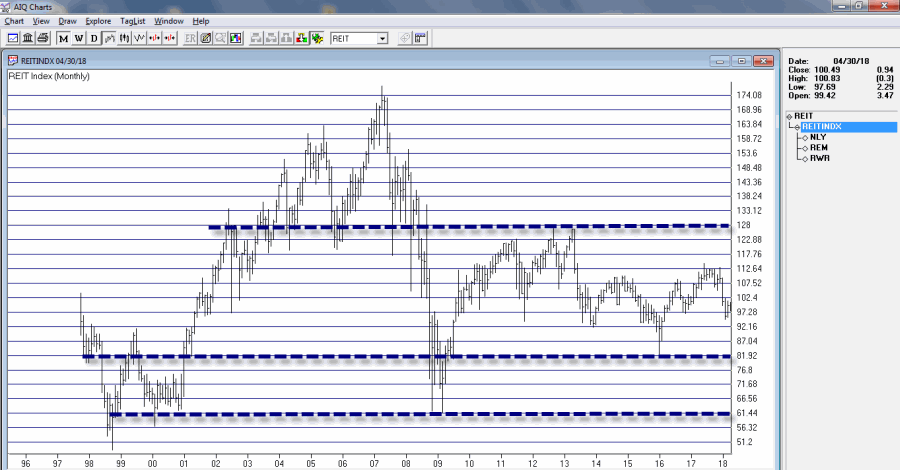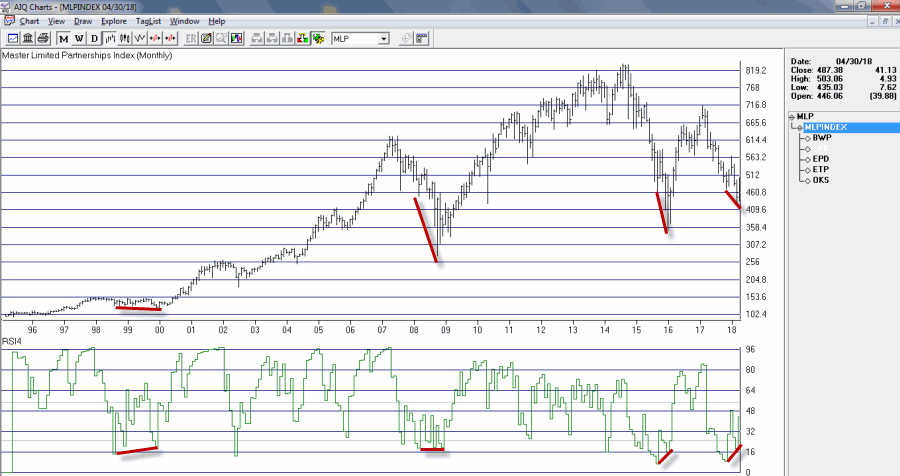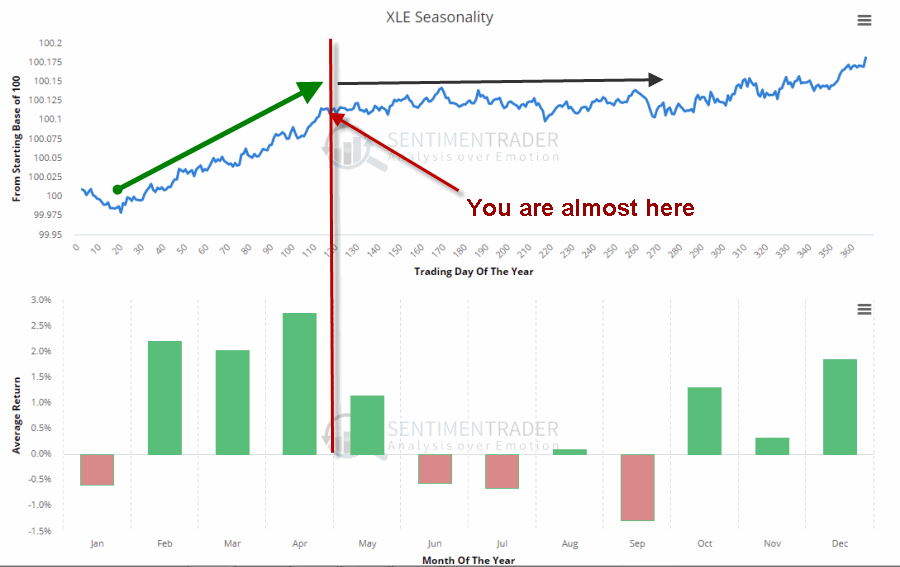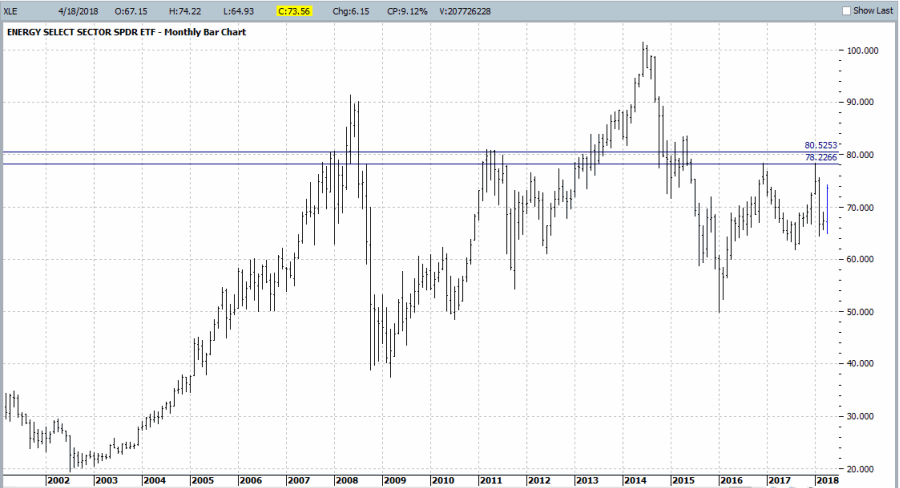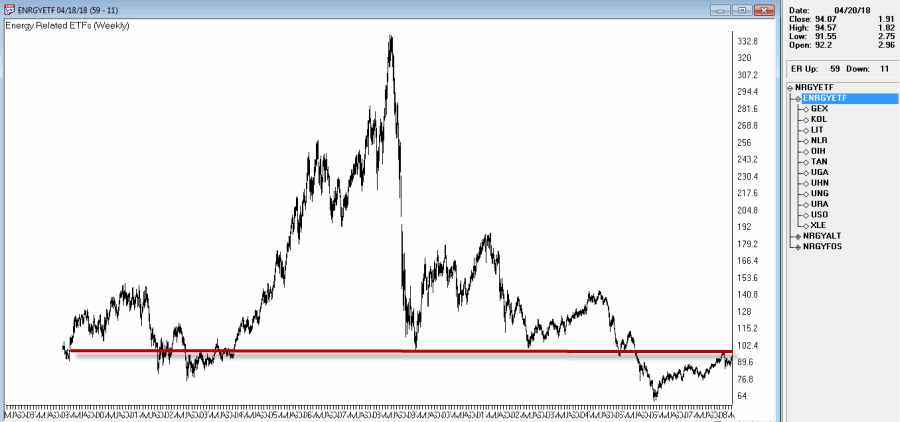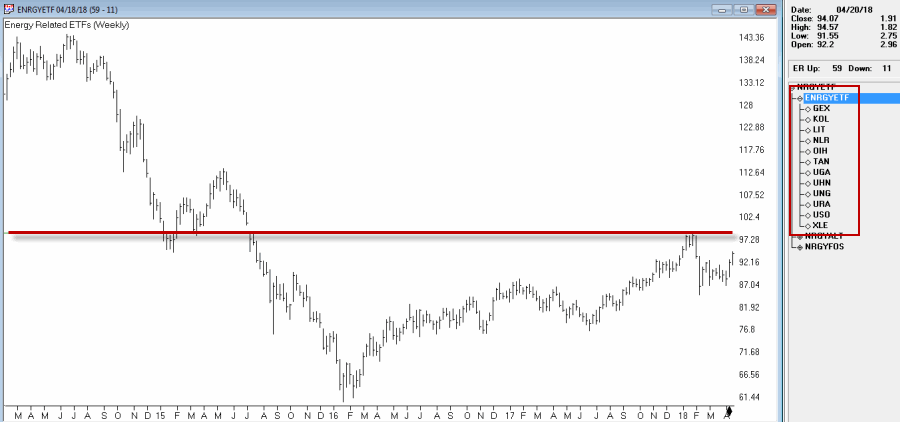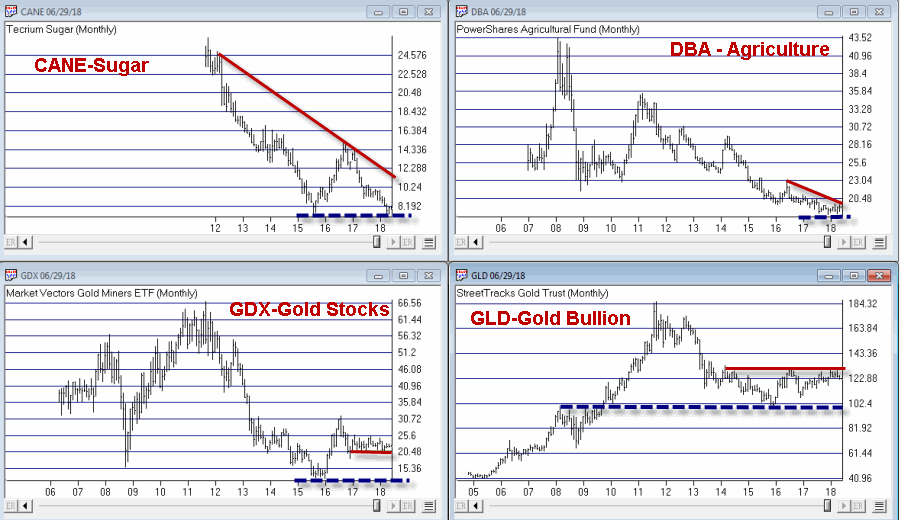 Figure 1 – CANE/DBA/GDX/GLD (courtesy AIQ TradingExpert Pro)
Figure 1 – CANE/DBA/GDX/GLD (courtesy AIQ TradingExpert Pro)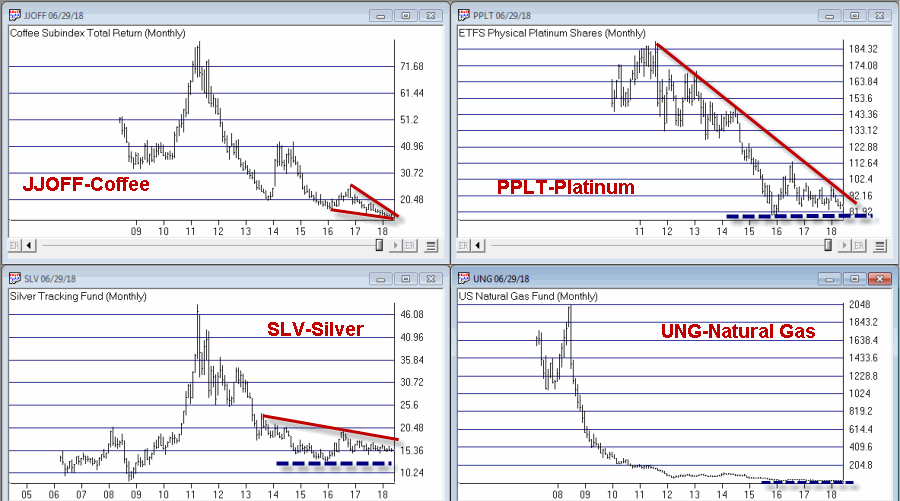 Figure 2 – JJOFF/PPLT/SLV/UNG (courtesy AIQ TradingExpert Pro)
Figure 2 – JJOFF/PPLT/SLV/UNG (courtesy AIQ TradingExpert Pro) Figure 3 – URA/UNG (courtesy AIQ TradingExpert Pro)
Figure 3 – URA/UNG (courtesy AIQ TradingExpert Pro)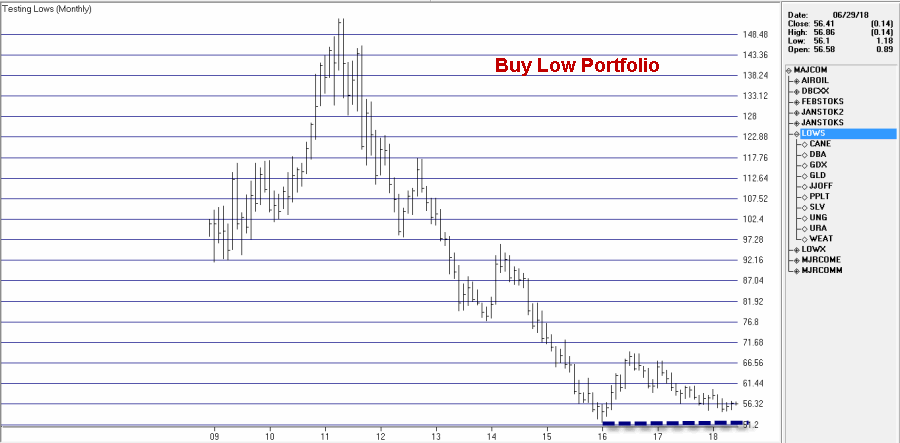 Figure 4 – Buy Low Composite Index (courtesy AIQ TradingExpert Pro)
Figure 4 – Buy Low Composite Index (courtesy AIQ TradingExpert Pro)When you create an index for a group of tickers, you can display a chart of the index as well as the underlying tickers. A group index can be analyzed on charts using technical indicators, and Expert Ratings are generated for the group index (except for mutual fund
groups).
The procedure for creating an index for a group of tickers is as follows:
- First, create a group ticker for the index.
- Then create a list to insert the group ticker into.
- Add tickers to the group.
- Finally, create the index by executing the Compute Group/Sector Indices function.
To create an index for a group of tickers, follow the steps below.
First, create a group ticker:
1. First, add a new group ticker to your Master Ticker List. Select the
Ticker command on the menu bar. Then select New to display the
New Ticker dialog box.
2. Enter a ticker for the new group, then be sure to enter the proper
Type designation (group or mutual fund group).
3. Click OK, and the second dialog box for entering a new ticker
appears.
4. Type in a name (Description) and the First Date for data. The
remaining default settings on this second dialog box can remain the
same.
5. Click OK and the group ticker is added to your Master Ticker List.
Then, create a list to insert the group ticker into:
1. Select the List command on the menu bar.
2. Select New on the drop-down menu and a dialog box appears.
3. Type in a name (8 characters maximum) in the text box.
4. Click OK and the list name appears in the Selected List text box
located on the toolbar.
5. The list name is also displayed in the List window. Insert the group
ticker from your Master Ticker List under the list name. To insert a ticker directly under a list, do the following:
- Highlight (by clicking) the group ticker in the Master Ticker List.
- Click the list name in the List window.
- Click the Insert to List button on the toolbar (or select the Insert Ticker command from the List sub-menu).
- The group ticker will appear in the List window under the list name.
6. Next, insert tickers into the group. To insert tickers into a group:
Under the new group, insert all of the tickers that will make up the
group by doing the following:
- Select the group ticker in the List window by clicking on it.
- Select in your Master Ticker List the tickers that you want to add to the group. If you are inserting multiple tickers, hold down the Ctrl key while clicking each ticker.
- Click the Insert to List button on the toolbar (or select the Insert Ticker command from the List sub-menu).
- The tickers will appear in the List window under the group ticker.
7. Finally, compute the index for the new group. To compute a group index:
- Select Compute Group/Sector Indices from the Utilities sub-menu.
- In the Compute Group/Sector Indices dialog box, click the Compute List(s) option button.
- In the text box for Compute List(s), select the name of the list you created above.
- Under Range, choose Update from Last Date of Data and click OK.