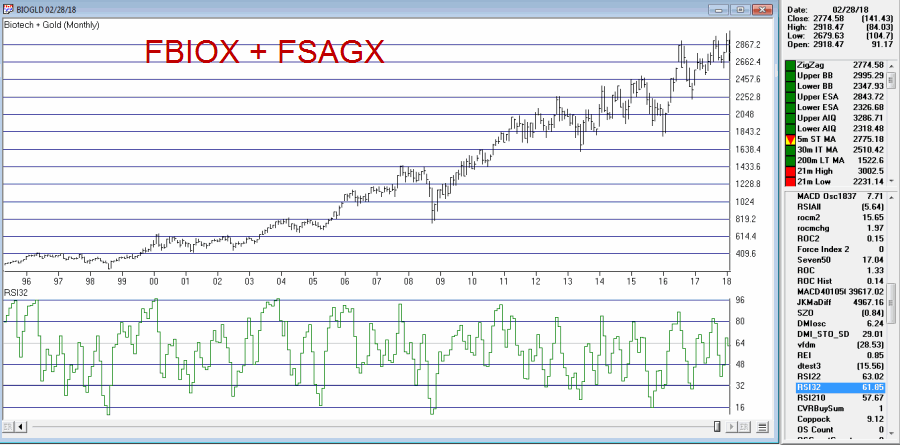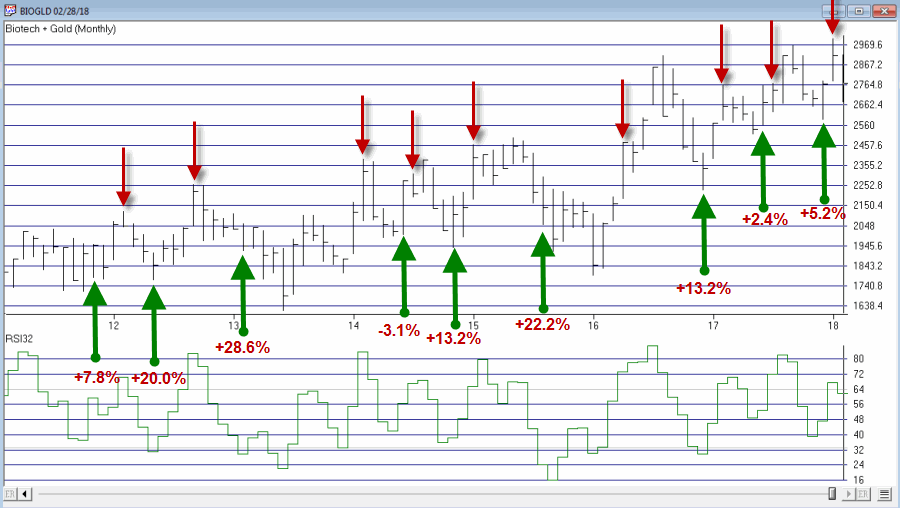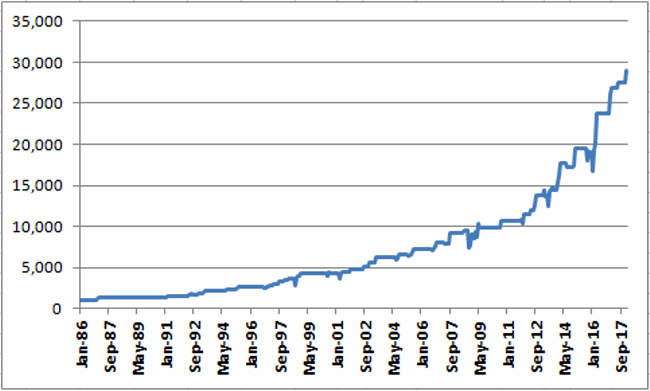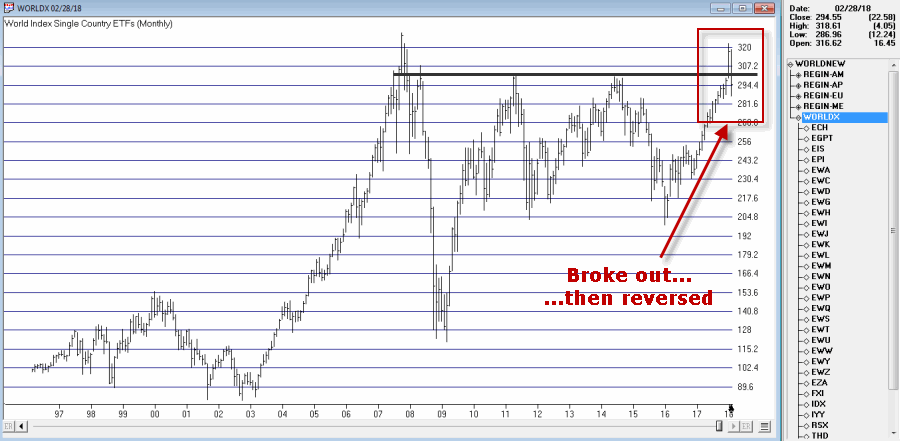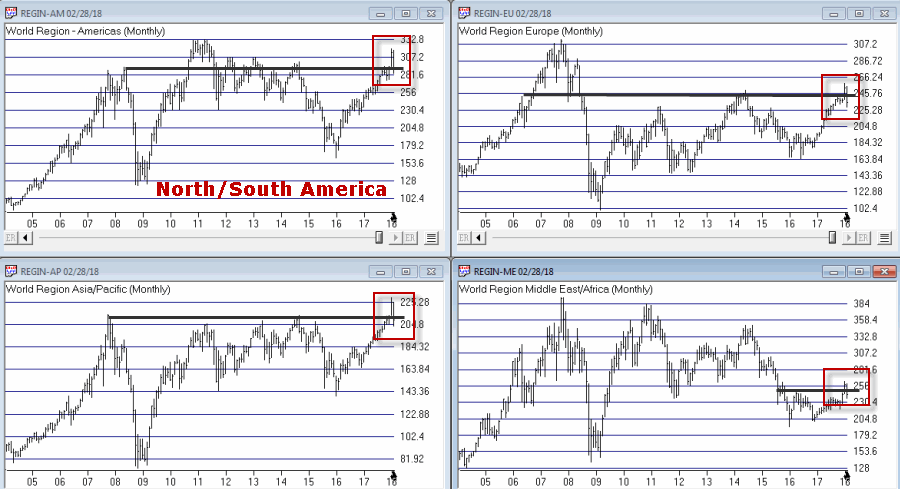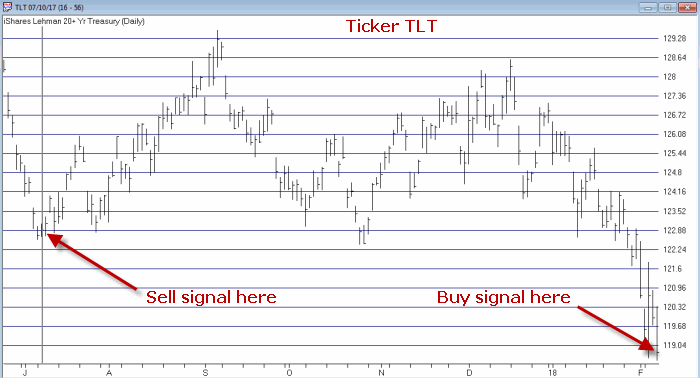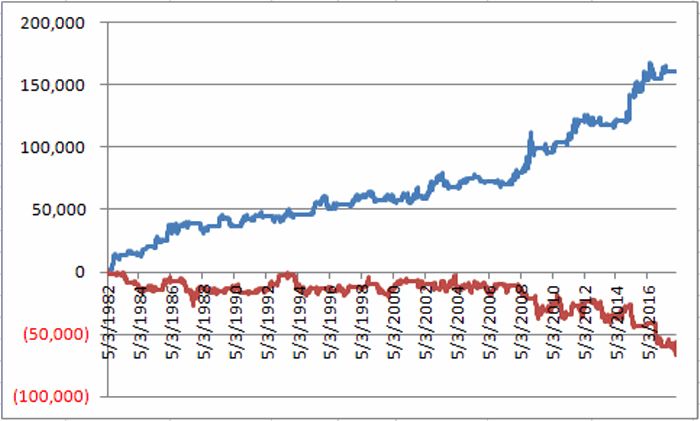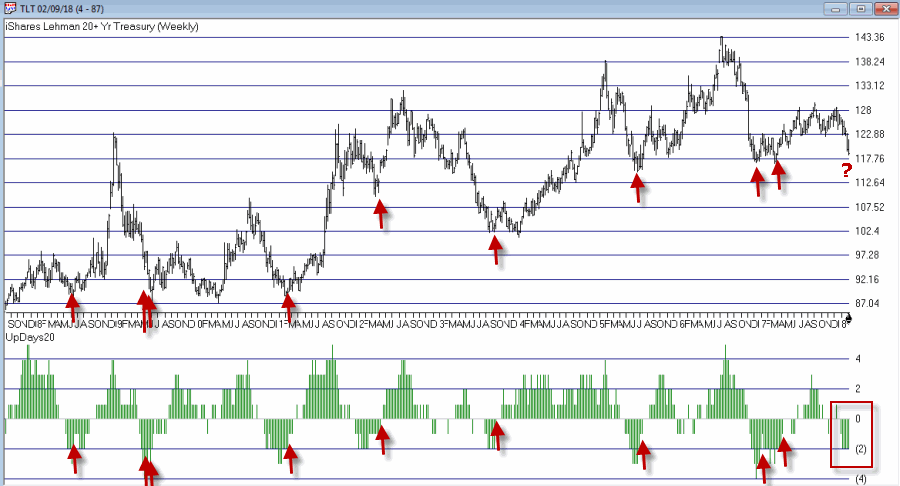2018 sure was a great year for the stock market. For almost a month anyway. Since then, not so much. And on the heels of last week’s selloff a lot of pundits and prognosticators are suggesting more loudly that the Great Bull Run is dead. And maybe they are right. But maybe not.
It is almost always a mistake to hang your hat on one indicator to guide your actions going forward. But at the same time, sometimes one indicator generates a signal so clear it perhaps should grab your attention. Let’s look at one that is on the verge of sending an important signal.
The VixRSIRatio Indicator
This is an indicator that I developed a number of years ago by basically – I am going to use some highly technical terms here to describe the process I followed so please try to stay with me – mashing together several other indicators from other people. If you are interested in the actual calculations they appear at the end of the article. For now, just know that I refer to it as VixRSIRatio. As I follow it, it gives meaningful signals very infrequently. But that is OK as the signals it does give often prove to be useful.
For our purposes we will apply it to ticker SPY – an ETF that tracks the S&P 500 Index. The rule is simple:
*A “Bullish Alert” occurs when VixRSIRatio drops to -210 or below and then turns up.
That’s it. Now please note the use of the phrase “Bullish Alert” and the lack of the words “You”, “Can’t” and “Lose”, as well as the lack of the phrase “by putting all of your money in the market at the exact moment a signal occurs.”
This is key. Also note that there is nothing “magic” about the value -210. Nothing scientific about it. It just seems like a useful cutoff. Now let’s look at the “Bullish Alert” signals in recent years. They appear in Figures 1 through 4.
Figure 1 – Jay’s VixRSIRatio; 2014-2018 (Courtesy AIQ TradingExpert)
Figure 2 – Jay’s VixRSIRatio; 2010-2013(Courtesy AIQ TradingExpert)
Figure 3 – Jay’s VixRSIRatio; 2006-2009 (Courtesy AIQ TradingExpert)
Figure 4 – Jay’s VixRSIRatio; 2001-2005 (Courtesy AIQ TradingExpert)
As you can see in Figures 1 through 4:
a) Readings below -210 tend to be followed by – at the least – decent trading opportunities.
b) Often these readings presage significant market advances
c) And alas, sometimes the signals come too soon and/or are not followed by much of an advance.
The Here and Now
As of 3/23/18 the VixRSIRatio for ticker SPY stood -354. So clearly “Buy Alert” is at hand. So the obvious question is “What comes next”? Will it be a, b, or c above?
As always, time will tell.
Calculations
In a nutshell, VixRSIRatio combines Larry Williams’ Vixfix indicator with Welles Wilder’s 3-day and 14-day RSI indicators to create two more indicators – VixRSI3 and VixRSI14. We then divide VixRSI3 by VixRSI14 and invert the whole thing (so that we get an indicator that gives negative readings when the market goes down).
Now you see why I put this at the end….
Below is the code for AIQ Expert Design Studio
############## Larry Williams Vixfix #################
xx is 15.
hivalclose is hival([close],22).
vixfix is (((hivalclose-[low])/hivalclose)*100)+50.
############ Welles Wilder RSI 3-day ##############
Define days3 5.
U3 is [close]-val([close],1).
D3 is val([close],1)-[close].
AvgU3 is ExpAvg(iff(U3>0,U3,0),days3).
AvgD3 is ExpAvg(iff(D3>=0,D3,0),days3).
RSI3 is 100-(100/(1+(AvgU3/AvgD3))).
############ Welles Wilder RSI 14-day ##############
Define days14 27.
U14 is [close]-val([close],1).
D14 is val([close],1)-[close].
AvgU14 is ExpAvg(iff(U14>0,U14,0),days14).
AvgD14 is ExpAvg(iff(D14>=0,D14,0),days14).
RSI14 is 100-(100/(1+(AvgU14/AvgD14))).
############Jay’s VixRSIRatio ##############
VixRSI3 is expavg(vixfix,3)/expavg(RSI3,3).
VixRSI14 is expavg(vixfix,3)/expavg(RSI14,3).
VixRSIRatio is -((((VixRSI3/VixRSI14)-1)*100)-50).
Jay Kaeppel
Disclaimer: The data presented herein were obtained from various third-party sources. While I believe the data to be reliable, no representation is made as to, and no responsibility, warranty or liability is accepted for the accuracy or completeness of such information. The information, opinions and ideas expressed herein are for informational and educational purposes only and do not constitute and should not be construed as investment advice, an advertisement or offering of investment advisory services, or an offer to sell or a solicitation to buy any security.