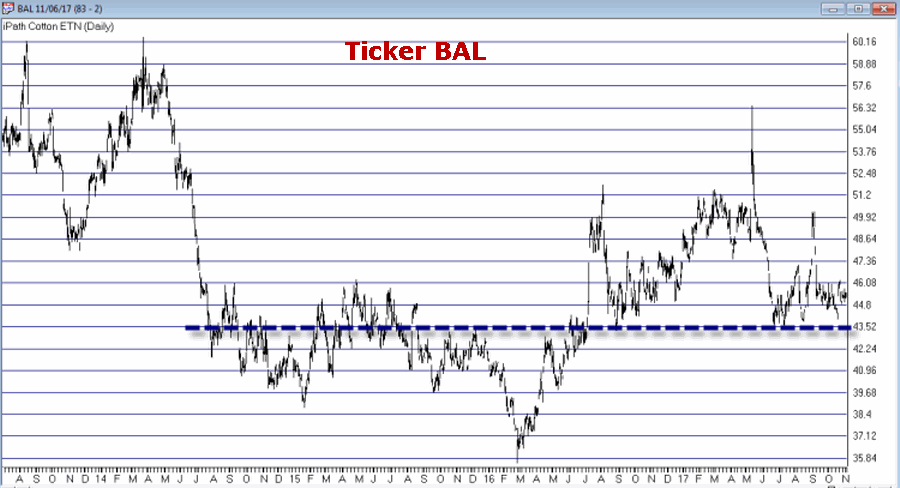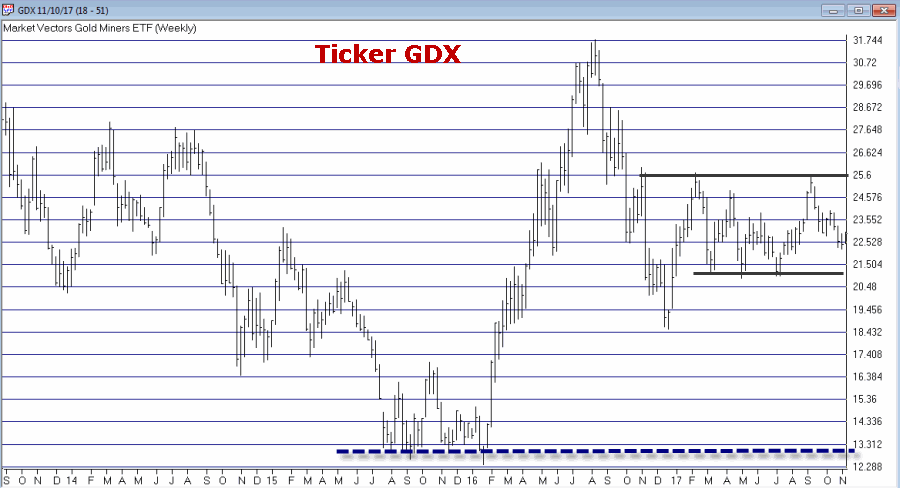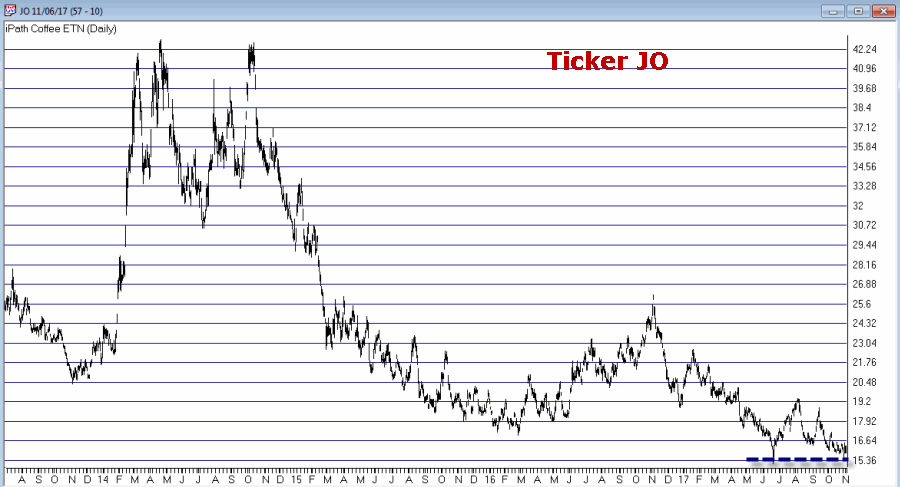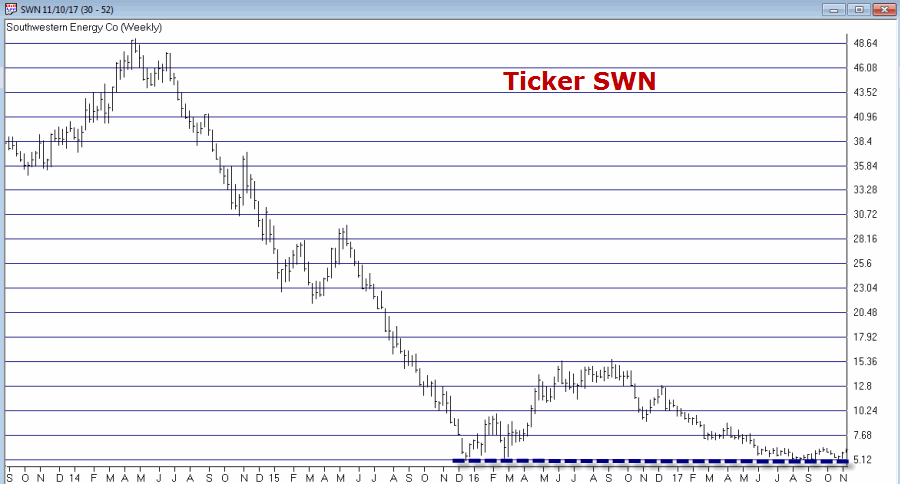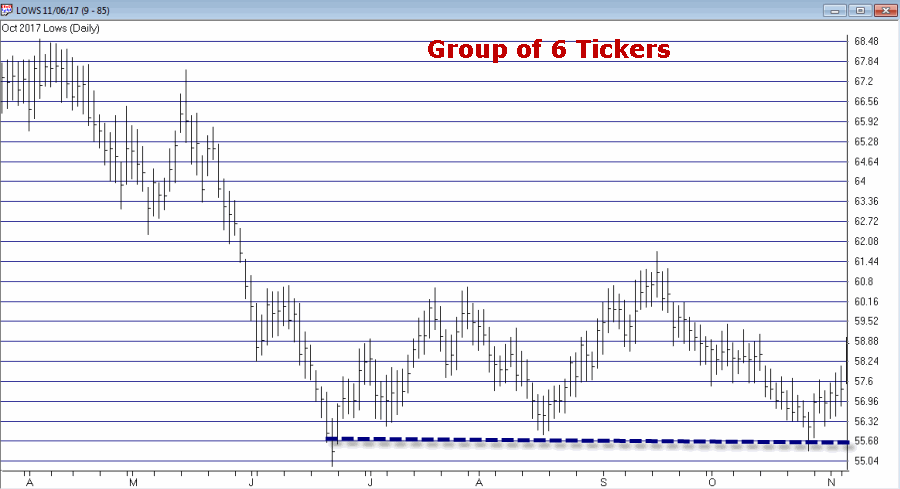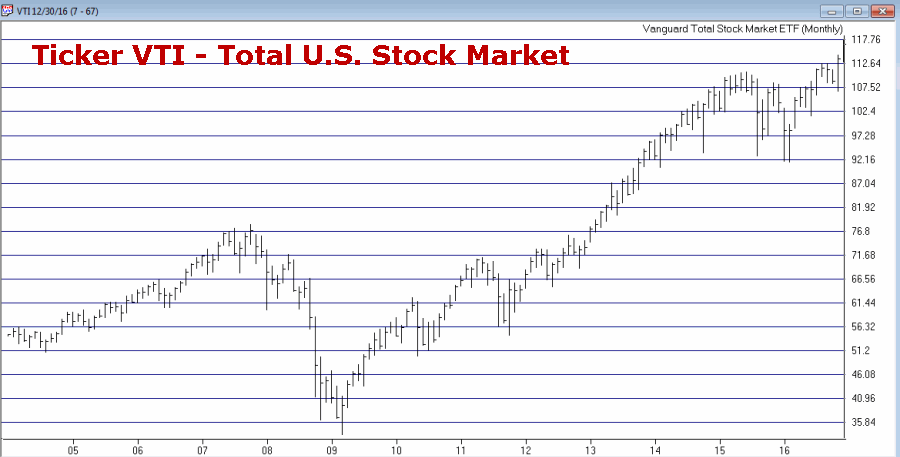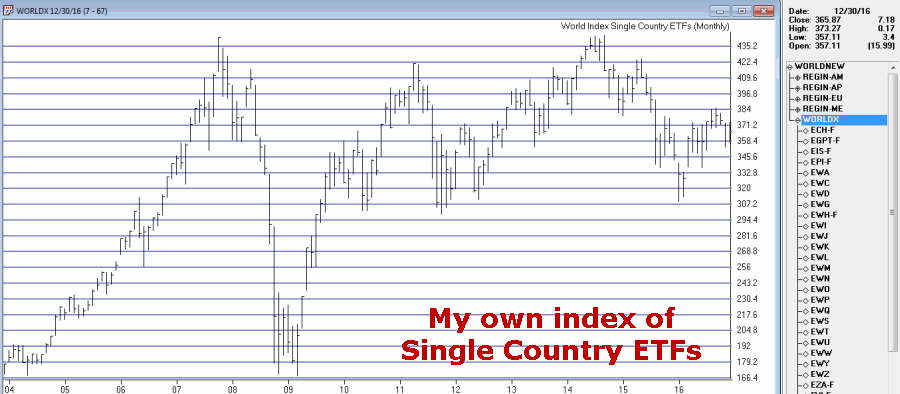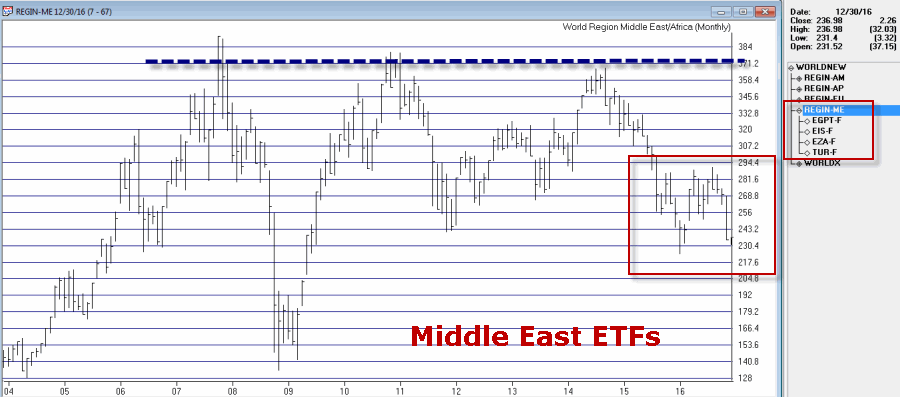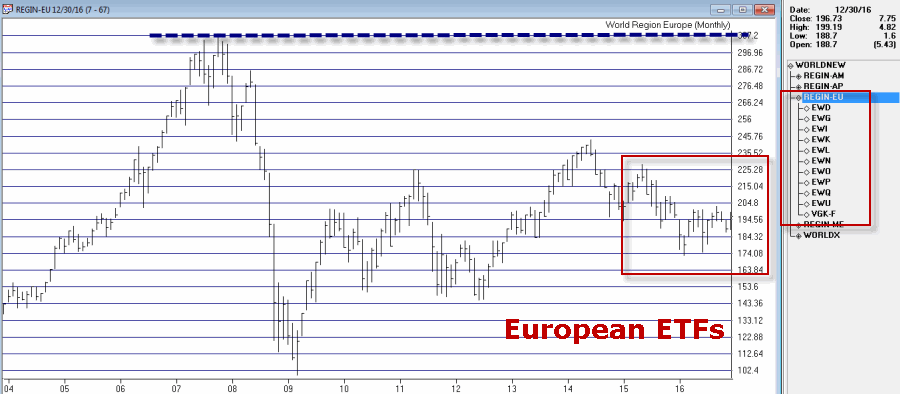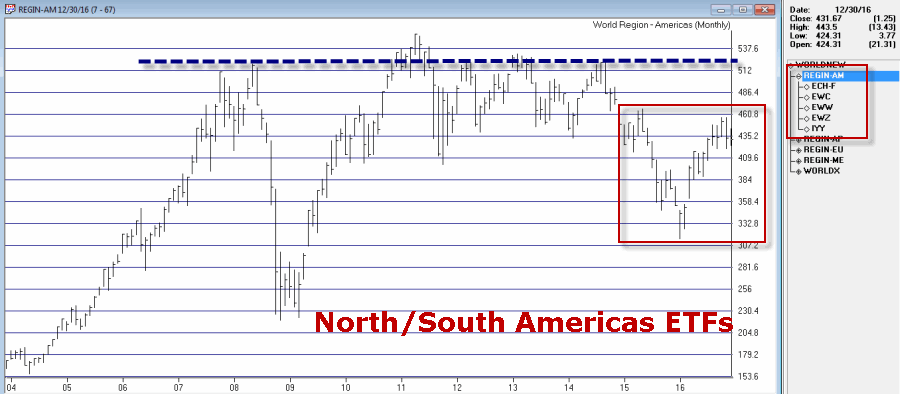Adding groups and sectors to your Group/Sector List
If for some reason you want to add to the Group/Sector List delivered with the system, TradingExpert Pro provides the necessary functions.
The procedure for adding to your Group/Sector List is as follows:
1. Add any new stocks to the Master Ticker List
2. Add new group tickers to the Master Ticker List.
3. Add new sector tickers to the Master Ticker List.
4. Add new sectors to the Group/Sector List. Under each new sector, insert the groups that will make up that sector.
5. Add new groups to the Group/Sector List. Under each new group, insert the stocks that will make up that group.
6. Use the Compute Group/Sector Indices function to compute indices for the new groups and sectors.
7. Use the Set RS Symbols function to set relative strength relationships.
Can a ticker be entered in more than one group?
TradingExpert Pro allows you to enter a ticker in more than one group. For example, you may want to follow an index of locally-owned companies by placing them in a newly created group. One of those companies could be a computer software development company that you would want to include in an industry group of computer stocks. You can enter an equity into as many user created groups as you want, but it is important that you do not enter these user created groups into sectors. Only principal industry groups should be collected into a sector.
Adding a new sector to your Group/Sector List
Proceed as follows:
1. First, add a new sector ticker to your Master Ticker List. Click the Ticker command on the menu bar. Then click New to display the New Ticker dialog box.
2. Enter a ticker for the new sector, then be sure to enter the proper Type designation (sector).
3. Click OK, and the second dialog box for entering a new ticker appears.
4. Type in a name (Description) and the First Date of data. The remaining default settings on this second dialog box can remain the same.
5. Click OK, and the new sector ticker will be added to the Master Ticker List.
6. Insert the new sector ticker into your Group/Sector List by doing the following:
• Display the Group/Sector List in the left (List) window by choosing its name from the Selected List text box on the toolbar.
• Highlight the new sector in the Master Ticker List by clicking on its name with your mouse.
• Again using your mouse, click the name of the master sector in the List window.
• Select the Insert Ticker(s) command on the List sub-menu or click the Insert to list toolbar button.
7. Before inserting groups under the new sector, be sure to create any new group tickers and add them to the Master Ticker List.
8. Insert all of the groups that will make up the new sector by doing the following:
• Select in the Master Ticker List all of the groups you want to add by simply holding down the Ctrl key while clicking each group.
• Again using your mouse, click the new sector in the Group/Sector List under which you want to insert the groups.
• Select the Insert Ticker(s) command on the List sub-menu or click the Insert to list toolbar button.
Adding a new group to your Group/Sector List
Follow these steps:
1. First, add a new group ticker to the Master Ticker List. Click the Ticker command on the menu bar. Then click New to display the New Ticker dialog box.
2. Enter a ticker for the new group, then be sure to enter the proper Type designation (group).
3. Click OK, and the second dialog box for entering a new ticker appears.
4. Type in a name (Description) and the First Date of data. The remaining default settings on this second dialog box can remain the same.
5. Click OK, and the new group ticker will be added to the Master Ticker List.
6. Insert the new group ticker into your Group/Sector List by doing the following:
• Display the Group/Sector List in the left (List) window by choosing its name from the Selected List text box on the toolbar.
• Highlight the new group in the Master Ticker List by clicking on it with your mouse.
• Again using your mouse, click the sector in the List window under which you want to insert the new group. If the list is fully contracted, you may need to use the Expand Level command on the List sub-menu to display all of the sectors.
• Select the Insert Ticker(s) command on the List sub-menu or click the Insert to list toolbar button.
7. Before inserting stocks under the new group, be sure to add any new stocks to your Master Ticker List.
8. Insert stocks by doing the following:
• Select in the Master Ticker List all of the stocks you want to add by simply holding down the Ctrl key while clicking each stock.
• Again using your mouse, click the new group in the Group/Sector List under which you want to insert the stocks.
• Select the Insert Ticker(s) command on the List sub-menu or click the Insert to list toolbar button.
Computing indices for a new group or sector
Following your next data retrieval, the group and sector indices will be automatically computed. However, when you add a new group or sector to your Group/Sector List, and you want to see an analysis at once without waiting for your next data retrieval, you can use the Compute Group/Sector Indices function to create the index.
To use Compute Group/Sector Indices:
1. Click Utilities on the Data Manager menu bar to display the drop-down menu.
2. Select Compute Group/Sector Indices from this menu. The Compute Group/Sector Indices dialog box appears.
3. In the Source section, click the option button for Selected Group(s) Symbols, then select your new group or sector in the text box. Check to compute both Parent and Child symbols.
4. In the Range section, select the first option, Update from Last Date of Data.
5. Choose OK. The computation will begin.
6. After you have computed group/sector indices, you should execute the function Set RS Indicators.
Setting relative strength relationships
This function sets your relative strength indicators to conform with parent/child relationships. Then, when you are working in Charts, you can easily see the relative strength of the stock vs. its parent group, a group vs. its parent sector, or a sector vs. the master sector.
To set Relative Strength Indicators:
1. Click Utilities on the Data Manager menu bar to display the drop-down menu.
2. Select Set RS Symbols. Then select Set RS Tickers. The Set RS Tickers dialog box appears.
3. Click the name of your list in the Selected Lists text box.
4. Click the first option, Set Relative Strength Relationships (overwrite).
5. Choose the OK button.
Building a new Group/Sector List
If for some reason you would want to build a new Group/Sector List, first create a new list and master sector, then follow the procedure above for adding groups and sectors to the list.
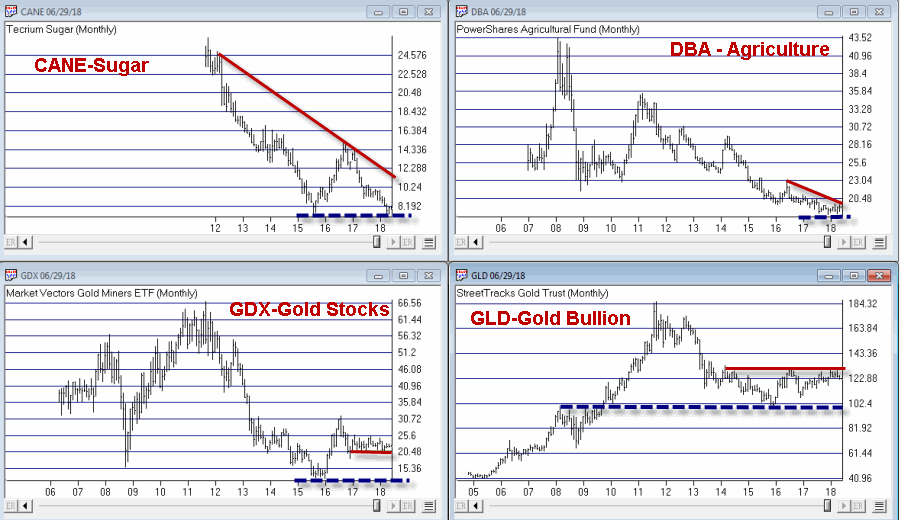 Figure 1 – CANE/DBA/GDX/GLD (courtesy AIQ TradingExpert Pro)
Figure 1 – CANE/DBA/GDX/GLD (courtesy AIQ TradingExpert Pro)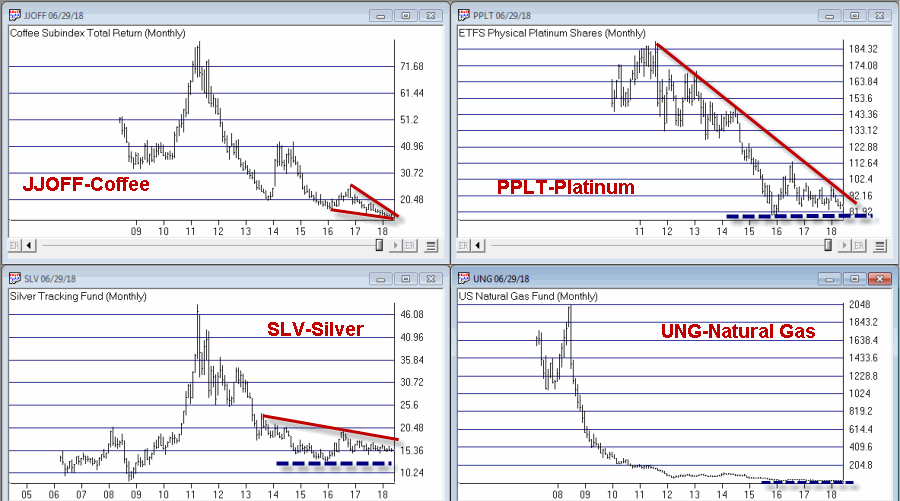 Figure 2 – JJOFF/PPLT/SLV/UNG (courtesy AIQ TradingExpert Pro)
Figure 2 – JJOFF/PPLT/SLV/UNG (courtesy AIQ TradingExpert Pro) Figure 3 – URA/UNG (courtesy AIQ TradingExpert Pro)
Figure 3 – URA/UNG (courtesy AIQ TradingExpert Pro)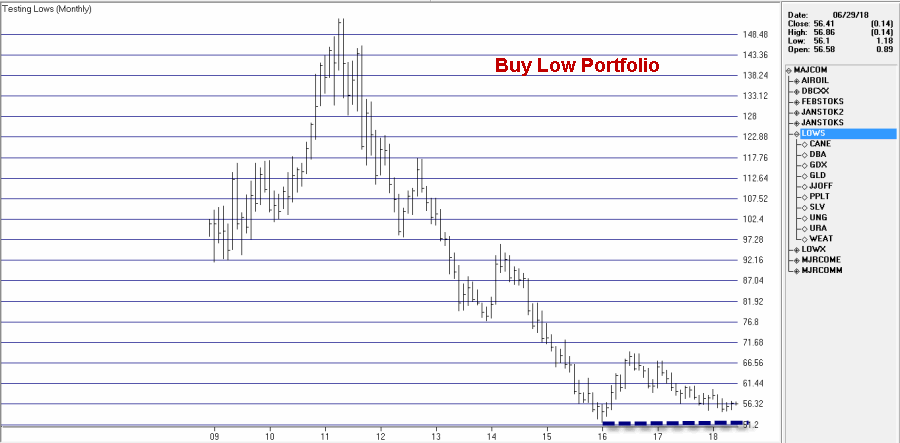 Figure 4 – Buy Low Composite Index (courtesy AIQ TradingExpert Pro)
Figure 4 – Buy Low Composite Index (courtesy AIQ TradingExpert Pro)