Support
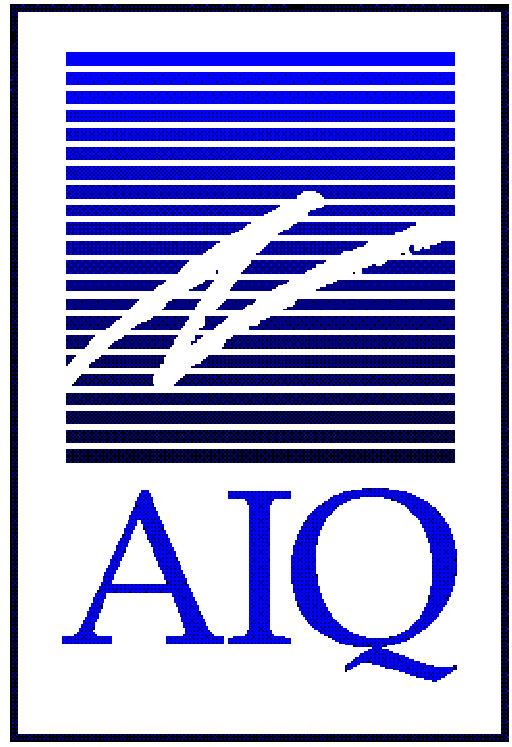
Support
- data retrieval
- charts
- Data Manager
- rtalerts
- EDS
- market charts
- system messages
- portfolio manager
- installation & getting started
- Quotes
- reports
- upgrades
- Data Transfer
- contact us
- existing client downloads
Will splits and distributions be automatically calculated?
Yes, in Data Retrieval Options, place a check in "Process Splits and dividends" and also in "Process distributions". Then when the data service sends the information the program will automatically adjust the pricing.
What time should the update be performed?
You should wait until 8:30 EST, before updating your database.
The connection log says "communication complete, no requests made", what does this mean?
This could mean your computer date or time are incorrect.
I have bad data on one of my stocks, how do I correct it?
In Data Retrieval Options, click on selected ticker and enter the symbol. Then, click on Reload History. Enter the dates of the bad data, click on start update. Once the data has process the bad data should be overwritten with corrected data.
When I update I keep getting a message "limit exceeded", and data will not update, how do I correct this?
Open Data Manager, click on Utilities, choose Delete Non-Trading stocks.
When the program begins processing the data I get a GPF in AIQcom32.exe, how can this be fixed?
Open Data Manager, click on Utilities, choose Rebuild Master Ticker List.
Receive unable to connect to Dial/Dtata
Dial Data uses Port 23 and some routers/firewalls are still blocking this port. You’ll need to allow your router/firewall to use this port.
Connection Failed: ETIMEOUT. Error. RAS Offline
If you have enabled a Secure VPN connection feature through your security software or your router, this may block the Data Retrieval from downloading data. You'll need to disable this feature for data downloads or check with your security software or router software on how to make an exception for Telnet or for the AIQ Data Retrieval application.
Update to fix holiday issues for Dial/Data
Issue: Holiday dates of 1/2/23 and 6/19/23 and may have duplicated data from the prior trading day populating the fields. This file fixes this issue
Solution: Prior to downloading the fix, please make sure all your AIQ applications are clsoed.
Click on this link and save this file to your /wintes32 folder, overwriting the prior version. No other changes are required.
Some browsers may download the file to other locations automatically (for example your downloads folder). You'll need to locate the file AIQlib32.dll and copy this to/wintes32 folder overwriting the existing version.
If your browser blocks the download as dangerous, select keep. Here's Chromes example
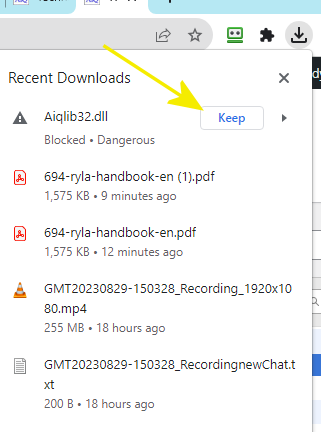
How can I make my favorite indicators always appear with every chart I view?
In charts, choose the indicators you want to see with every chart. Use CTRL+left mouse click to choose more than one. Then, click on chart, settings, save current indicators.
Can I add custom indicators?
Yes, but only for historical charts. Custom indicators are not available for Realtime Charts. To set up a custom indicator, click on chart, settings, indicator library, EDS indicators. Click on Add, the choose the EDS file you wish to get the UDF from. Next, choose the plot type, then give the indicator a description, and choose the UDF you want to plot. Click on done and the indicator will appear at the bottom of the list of indicators.
How do I delete Trendlines from a chart?
Right click on the Trendline, choose delete, or delete all.
How do I correct a bad data spike on a Historical chart?
To correct bad data in a Historical chart, go to Data Retrieval, enter the ticker, choose Reload History, enter the date(s) for the incorrect data, click on start update. If corrected data has been received from the data service the chart will show the changes.
How can I see more years of price history on my Historical charts?
When you open an AIQ chart, you will generally see a year or so of daily date for the chart. To see 5 years or so of data, click on the weekly/daily toggle button on the toolbar. To see 5-10 years of data on a chart, click the Max View (Close Only) button on the toolbar. To further expand the size of the chart, you can hide the indicator control panel by pressing F10 on your keyboard (F10 toggles the control panel off and on).
The vertical line on my chart has disappeared, how can I get it back?
Use the A key on your keyboard to toggle the vertical line to a diamond.
How do I add ticker symbols to my Master Ticker List?
Click on Ticker, New and follow the wizard to add a ticker.
How do I check my data for errors I may have missed?
Use Check Ticker Data in Data Manager, Utilities, to identify and in some cases fix bad data.
Errors are recorded in System Messages. Some errors will require a download for one or more days of data to correct the problem. Check Ticker Data can identify the following issues:
Check Open, High, Low, and Close - Looks for Open and Close values not consistent with High and Low values.
Fix Open errors - If Open greater than High, sets Open to High. If Open less than Low, sets Open to Low.
Check for days with no prices - Looks for days for tickers which do not have any price data.
Fix days with no prices - Looks for ticker prices which have partial prices and zeroes out those days if they have incomplete information. If the ticker , for example, has a closing price but does not have a figure for the high then the entire day will be invalid and will be zeroed out (including volume). This remote possibility can occur when a data service sends erroneous data. It is your responsibility to download the new data for the affected days from your data service.
Check for price variances greater than or equal to - Looks for day-to-day price changes greater than the percentage specified in the text box. The default minimum variance is 25%. You can change this value by typing a new entry in the text box. You may also specify a ticker price minimum or maximum for performing a variance check.
For example, if you wish to do a variance check of 45% for tickers whose price is less than or equal to $5.00 you would set the variance fields to:
Check for Price Variances
Greater Than or Equal to 45 %
For Prices <= 5.0000
Check for zero volume - Looks for days for which the tickers have no volume.
Check start dates.
Fix start dates - Compares actual date of first data against First Date. If actual date of first data is later than First Date, resets First Date to actual date (and reduces size of file). Also, if the ticker start date falls on a holiday, this will change the start date to the first non-holiday date in the future.
Fix Negative Prices or Volume - Looks for ticker prices which have prices or volume which are less than zero. This remote possibility can occur when a data service sends erroneous data. If negative prices are found then all the prices (including volume) for that day are set to zero. If only negative volume is found then only volume is set to zero. It is your responsibility to download the new data for the affected days from your data service.
How do I create a group list?
In Data Manager, click on List, New to create a new list. This list will show up in the window of the left. Click on Ticker, New, enter a Sector symbol, for the type choose Sector. Drag this symbol to the list name and drop it. Click on Ticker, New and enter a group symbol, for the type, choose group. Drag this symbol to the left and drop onto the Sector symbol. Next, highlight the group symbol in the list on the left. Click on ticker, insert, enter the stock symbol(s), separate more than one with a semicolon ( ; ). The last step is to click on Utilities, Compute Group/Sector indices. Highlight the list on the left, then click OK.
How does AIQ calculate the groups and sectors?
1st day of the index:
Close - stocks
current close / prior close = ratio
summation of all ratios / # of stocks
in group * groups prior close (should be 100).
After 1st day: summation of all ratios / # stocks in
group * groups prior close
High, low and open: (example for high)
current high / current close = ratio
summation of all ratios / # of stocks
in group * current close for the group.
I don't understand what an AIQ Market is and how it is different from a regular index?
Regular indices like the Dow Jones, ticker symbol INDU are available from many sources. These sources provide the open high low and close for the index itself. No volume figures are available for most indices. an AIQ Market is a unique ticker available only in AIQ Software. Instead of analyzing the price action of an index on it's own, AIQ combines an index price ticker like INDU with the breadth information (advancing, declining issues and volume) from an associated exchange. For example the AIQ unique ticker DJIA is a market that combines the INDU index with the breath data from the New York Exchange. When you chart the ticker DJIA, you will see a price chart of INDU, with technical indicators that are also volume based - derived from the New York Exchange breadth data.
I don't understand what the different types of lists are?
AIQ list files organize tickers into easy to use containers that are then available throughout the different elements of the software. There are distinct types of list files that serve different purposes.
Linear or one level list.
- Taglist
This is a list created in Charts (Taglist, set taglist). It allows you to add tickers to a list directly in Charts.
Tickers are organized alphabetically in this type of list.
- List created by AIQ application - Reports
In Reports you can have all the tickers in a given report placed into a list (with a report open click on the Build Report List toolbar button). Tickers are organized in the order they appear in the report
. - List created by AIQ application - Expert Design Studio
In EDS you can create a list of stocks produced by a Trading strategy (chart list toolbar button). Tickers are organized in the order they appear in the EDS report.
- Group/Sector or multiple level lists
Linear lists allow you to scroll back and forth through a list of tickers. Group/Sector lists allow you to scroll back and forth as well, however they also allow you to explore up and down from a ticker to a group that is associated with that ticker. This group and other associated groups are combined together into a sector. You can explore up and down and back forth throughout the structure.
The window that shows my symbols is missing. How do I get it back?
The window has probably been resized. To get the pane back, slowly drag the mouse to the right of the Data Manager window. When the arrow changes to an arrow pointing both left and right, left click and drag back to the right.
One of the groups is showing a bad data spike, how can I correct this?
First, scroll through the group, and find the stock that has bad data. Use Data Retrieval to reload history on the bad stock. Then, in Data Manager, click on Utilities, Compute Group/Sector Indices. Highlight the group symbol, click on Recompute All Dates.
RTalerts and Quotes errors - update 5/20/20 - some tickers may be causing crashing issues
If you are following them you need to remove existing ticker and then add again with -QB after the ticker, for example DIA becomes DIA-QB. This is the list of tickers requiring the change LABU, MDY, OIH, SPXL, XLC, XLF, XLK, XLRE, VIG, CGW, YPF, DIA, MDY.
How do I change the amount of data that I see on an RTAlerts chart?
In RTAlerts, Click on File, Service Setup. Type in the maximum number of days to display in realtime charts, and/or historical charts, in the section labeled Charts. Note: 30 days is the maximum for realtime charts.
How do I filter after hours Trading on RTAlerts Charts?
In RTAlerts, Click on File, Service Setup. Put a check in "Only Show Data during defined Market Hours".
How do I add Alerts?
In RTAlerts, click on File, Alert properties. Click on Edit Alerts. Enter the Alert Code in the Alert Code box, or click on Rule Wizard to add Alert Code.
Can I add custom indicators?
Yes. In RTAlerts, click on File, Indicator Properties, Custom Indicators. Click on Add, choose the Plot Type, click next. Give the indicator a description and choose the UDF you want to plot. You can also choose whether to plot the indicator on the price plot.
How do I configure sounds for the Alerts?
In RTALerts, click on File, Alert Properties. Right click on the Alert, choose Add Sound. Choose the .wav file you want associated with the Alert. Do the same for each alert you have enabled.
How can I add a Price Alert?
Price Alerts are achieved by adding trendlines to the charts. Follow these steps to active a Trendline Alert:
1. Right click on a chart. Choose draw attributes. Draw the trendline.
2. Click on file, Alert Properties. Edit the Alerts.
3. Add the following to the Alert Code:
! Alert me if the last trade of a price bar breaks through my trendline to the downside
TrendlineBreakDn if TrendlineBreakout() < 0.
! Alert me if the last trade of a price bar breaks through my trendline to the upside
TrendlineBreakUp if TrendlineBreakout() > 0.
4. Enable the Alerts.
How can I automatically update my EDS reports after download?
In Data Retrieval, click on EDS Post Processing. Click add to add the EDS files you want updated after the download.
How can I run an EDS report for weekly data?
In EDS, click on file, properties and change from daily to weekly.
I only want to run an EDS report on Mutual Funds, how can I set this up?
In EDS, click on file, properties. Remove the check from stocks and add a check to Mutual Funds.
Why is the date on the toolbar not set to the current day?
The date on the toolbar shows the last day the report was run. To run for the current day, simply change the date.
The toolbar with the date and other buttons has disappeared. How can I get it back?
Close EDS. Delete the file AIQeds.ini from the windows folder. When you reopen EDS the toolbar will be back.
While processing through the stocks the program locks or gives a GPF, how can I fix this?
Open Data Manager, click on Utilities, Check Ticker data. Deselect all choices except for "fix start dates". Once this is finished, run the EDS strategy again.
Is there a tutorial on EDS?
Check out the EDS tutorial tab at the top of this page
How can I change the symbols that come up when I click the Market icon?
There are 2 ways to do this:
1. From the Main Menu, click on Settings, Market Indices. Enter each symbol, separated with a semicolon (;). No more than 12 symbols can be entered.
2. From the Chart window, click on Chart, Settings, Market Indices. Enter each symbol, separated with a semicolon (;). No more than 12 symbols can be entered.
When I click on the Market Icon I get a GPF, how can I fix this?
This error usually occurs from the Point and Figure indicator. To fix it do the following:
1. Open a Market chart (for example, DJIA), hold CTRL and click the PTFig indicator. This will remove the Point and Figure chart.
2. Click on chart, settings, save current indicators.
3. Try the Market Charts again.
Explanation of the messages in the System Message log.
Incomplete or missing data for ABCD: This message indicates a ticker that is no longer Trading. The Trading on the symbol could be halted, it could have been delisted, or it could have had a merger.
ABCD 04/14/99: 25% variance from prior values: These may be genuine 25% up or down move in the specified ticker, or an error (spike) in the data. Tickers Trading below $2 may receive these types of variances every day. Look at the chart of these tickers to determine any action required.
11/11/98 08:24:40 Group HOUSE2 is empty and was deactivated: AIQ group and sectors are calculated based on tickers in your Master List. If you do not have any stocks in a given group, the system deactivates the group.
11/12/98 06:25:05 WFC has volatility range error. Check data for accuracy: AIQ performs a volatility check on all your tickers when reports are run, and determines any symbols outside the normalized range. This may indicate a potential spike in data, check the chart, it may be genuine extreme volatility.
APSO 10/15/98: no volume: The ticker reported less than 500 shares traded in the day. Tickers that do not have much volume do not give accurate ER's. You may want to use the Advanced ticker delete function in Data Manager to delete low volume stocks. To do this, go to Data Manager, click on ticker, delete, choose advanced, click through to the price and volume screening page and enter a number for the volume.
How often should I review System Messages?
System Messages should be reviewed after each download.
Should I delete System Messages?
Yes, after each review the message log should be cleared. If the log is not cleared it will increase in size and become unmanageable.
I get an error messages after download that says "failed to get syslog.exe after exec", how can I correct this?
In Data Retrieval, do not select "erase messages". You can choose "erase messages" if you also choose "print messages", but it should not be the only message choice selected.
How can I transfer my accounts from Profit Manager to Portfolio Manager?
1. Open the Portfolio Manager application and from the View command on the menu bar verify that the Accounts view is selected.
2. Click the Account command on the menu bar and choose Import Profit Manager Files. The Select Profit Manager Directory dialog box will appear.
3. In this dialog box, the folder name Pftdata (winTes32/Pftdata) will appear in the upper box. This is the folder in which Profit Manager data files were stored by previous versions of AIQ TradingExpert. In the two lower boxes, the following will be displayed:
File name: acclist.acl
Files of Type: Profit Manager Account List
4. In the large window, click on the file acclist.acl to select it.
5. Click Open to import your Profit Manager files into the Portfolio Manager. A new entry will be created for each account file contained in the Profit Manager Account List. The original files will not be destroyed in the process.
6. The next screen that appears is the Profit Manager Stops screen. This screen displays the stops that were in effect for your Profit Manager positions. These stops will become the Default Exit Strategy for the imported accounts and the name of the strategy will be shown in the lower text box. Click OK to complete the creation of the imported accounts. The imported accounts will now appear in the Portfolio Manager Account List.
I don't have my installation instructions, where do I begin?
Click this link for installation information https://aiqeducation.com/thank-you-for-subscribing-to-dialdata/
The icons on the main menu are gray, what do I need to do to activate them?
From the main menu, click on Applications, Registration, Yes and email the registration number to support@aiqsystems.com
TradingExpert install download is blocked by your browser on new Win 10 or 11 computer
Some new computers are set with Windows in 'S' mode and only allows installs that are not in the Microsoft store. To switch out of this mode please follow the instructions on this Microsoft Support link
Can I install TradingExpert on a MAC
Yes, but it is not recommended or supported. Requires an emulator like Parallels and Windows 10 or 11 installed
Can I install TradingExpert to a directory that is different than the default?
Yes, but it is not recommended.
How do I fix corrupted registration when launching AIQ applications?
Click on Start, Run (or Start and in the search box, Type
Regedit
- Double click Regedit to start the Registry Editor.
- Double click H-Key Local Machine.
- Double click Software.
- Double click WoWxxxNode.
- Double click AIQ Systems.
- Double click TradingExpert 32.
- Highlight Registration and then press the Delete key on your keyboard.
Close the Windows Registry, right click on the TradingExpert Pro main menu and choose Run As Administrator. The icons should auto-refresh. You will to get a new key, click on Applications, Registration and email us (support@aiqsystems.com) the Registration number.
If you are not a Dial/Data or IDC/eSignal lease customer, click on Applications, Registration and email us (support@aiqsystems.com) the Registration number.
How to add your 2 sets of credentials (esignal and datafeed)into AIQ TradingExpert Pro
When you sign up for your eSignal/IDC data service, you receive 2 different sets of credentials to put in the AIQ TradingExpert Pro. The first set (eSignal)is for streaming realtime/delayed data and is available right after you activate your eSignal/IDC data service. The second set(DataFeed) follows 3-5 days later and allows you to download end of day data to update your locally stored ticker data.
For WinWay TradingExpert Pro the process is identical except the program resides in a folder group labeled WinWay TradingExpert Pro.
For WinWay TradingExpert End of Day a separate video explains the process at click here
RTalerts and Quotes errors - update 5/20/20 - some tickers may be causing crashing issues
If you are following them you need to remove existing ticker and then add again with -QB after the ticker, for example DIA becomes DIA-QB. This is the list of tickers requiring the change LABU, MDY, OIH, SPXL, XLC, XLF, XLK, XLRE, VIG, CGW, YPF, DIA, MDY.
How can I add or delete columns?
Right click on a column, choose insert or remove.
What symbol should I use for the Nasdaq stocks?
Use regular ticker but add -QB t0 the end e.g. AAPL-QB
Why does the ER shown in the Weighted Action List not match the ER on the chart?
The Weighted Action list looks back 10 days to find the ER that is shown on the report. So, while looking at the chart, use the left arrow and click back, the ER will have happened sometime in the last 10 days.
The Group column is not filled in on the Stock reports, why?
The group reports need to be generated at the same time as the stock reports in order for the Group column to appear in the Stock reports.
The Access Plot is not appearing on the market log, what do I need to do?
Click on report, global properties and place a check on Compute Access.
Market Log - Explanation and Interpretation.
It is not unusual at all to have the Market Log Access plot disagree with the market section, or the group rotation. In fact, that's more common than not. The Market log is set up to give a complete look into all areas that WinWay has found that give market insight. The Access log looks at all the stocks in your system and determines for each indicator, positive or negative. The arrows correspond to the percentage of all the stock that are positive or negative. Since breadth usually leads the market, this is considered a early warning or anticipatory indication of what might come. The market plot section simply looks at the current conditions of the DJIA market indicators. This generally is slightly early to slightly lagging current market conditions. The Sector rotation is built on Trend Score, which by nature tries to determine strength of trend and therefore is more of a lagging, or confirming indication.
The proper way of using the Market log is a combination view of:
1. Getting an early indication that the current market direction may change with a shift in the Access plot.
2. Then within a few days the market plot shows a change.
3. Full confirmation with Sector rotation. Also in the Market log are the U.S. , WAL and GS, and DTS. US and WAL tend to be a 1,2 early warning, (Values of 75 or greater) and day to day changes in TS and DTS also provide a good indication to internal changes.
Access Plot - Calculation and Interpretation.
The way the Access plot is calculated is as follows: The database is defined by using the Master Ticker List (All the stocks in the data base) or any list structure including group sector list structures. This is set in the global parameter of reports. For each stock, all indicators as listed, are calculated and then summarized as the percentage of stocks with increasing values for these indicators. The arrows are a graphical representation of that summary.
What this all means is that the Access was devised as a breadth indication of your personal data base. We look at what is happening internally with the indicators of every stock. This tells us is the participation, or lack of participation of all the stock's you are following. Like some of the Breadth indicators for markets, this can be a powerful tool, looking for divergences at market tops and bottoms. Market log and the Access plot don't tell you much by looking at it for one day. It is a report that you must look at daily, comparing it to the changes to 3-4 day, this helps to get a feel for current market conditions and changes. You can optimize and change the market log during "different" market conditions Create a Narrower list of 200-700 stocks that are the major movers in the current market and watch participation within this narrower group.
Divergences that show up may not be as dramatic or apparent, but will have more meaning in that these stocks have been the darlings, and if they are not participating, then something is wrong. Broaden your approach. Keep the same database, but look for extreme changes.
Existing TradingExpert Pro monthly Dial/Data lease clients
Existing TradingExpert Pro monthly lease clients, list of commonly requested actions.
I want to
Download a full version of TradingExpert Pro for reinstalling or installing on a new system
requires registration in AIQ store
Question on adding or removing additional services call 1-800-332-2999 or (001) 775-832-2798 from outside the U.S. for upgrade pricing.
TradingExpert Pro monthly ICE lease clients
Existing TradingExpert Pro monthly lease clients, list of commonly requested actions.
I want to
Download a full version of TradingExpert Pro for reinstalling or installing on a new system
Modifying exchanges and services in my Interactive Data/eSignal account
Visit https://secure.esignal.com/maintenance.aspx?bhcp=1 you will need your username and password to access your account.
You can also e-mail or call IDC
IIDC/Datafeed PRD questions (EOD download)
DATAFEEDPRDSupport@theice.com
770 999 4501
Option 2, Sub option 1
eSignal streaming data questions
eSignal Contact us
770 999-4511
Press “2” for Technical Support
Does DTU support TC2000 data?
Yes, but only the version 3.0 data format. The current TC2000 version provides a "smart export" that will export version 4.0 data to version 3.0 data. After that is complete you can then use DTU to import the version 3.0 data into TradingExpert.
Does DTU work with Metastock file format?
No, DTU does not support the Metastock file format. DTU does support ASCII, .csv and TC2000 version 3.0 file formats.
Does DTU support 4-digit year date fields?
Yes, DTU does support a 4-digit year format. You just need to choose (from within the DTU program) the date formats that contain YY and it will work.
I've tried to export data in either ASCII or .csv file formats, the program acts like it is working, but when I open the exported file it is empty, why?
This will occur if the Trading Expert program has been installed in a directory like Program FilesWintes32. The program needs to be installed to Wintes32 in order for DTU to work correctly.
eSignal/IDC billing and account questions
Current Data server Status -
IDC good
eSignal good
Dial/Data servers good
AIQ Technical Support
support@aiqsystems.com (775) 747-8404
AIQ Sales
sales@aiqsystems.com (800) 332-2999 or (001) 775-832-2798
ICE ACCOUNT / BILLING HELP
770 999-4511
Press “1” for Billing / Customer Service
IDC/Datafeed PRD questions (EOD download)
DATAFEEDPRDSupport@theice.com
770 999 4501
Option 2, Sub option 1
eSignal streaming data questions
eSignal Contact us
770 999-4511
Press “2” for Technical Support
AIQ Mailing Address
1580 Grand Point Way, #34764, Reno, NV 89523
Dial/Data Support
Telephone: 888-869-8300
Support@dialdata.com
Existing TradingExpert Pro monthly Dial/Data lease clients
Existing TradingExpert Pro monthly lease clients, list of commonly requested actions.
I want to
Download a full version of TradingExpert Pro for reinstalling or installing on a new system
requires registration in AIQ store
Question on adding or removing additional services call 1-800-332-2999 or (001) 775-832-2798 from outside the U.S. for upgrade pricing.
Existing TradingExpert Pro monthly lease clients, list of commonly requested actions.
I want to
Download a full version of TradingExpert Pro for reinstalling or installing on a new system
requires registration in AIQ store
Modifying exchanges and services in my Interactive Data/eSignal account
Visit https://secure.esignal.com/maintenance.aspx?bhcp=1 you will need your username and password to access your account.
You can also e-mail or call IDC
IIDC/Datafeed PRD questions (EOD download)
DATAFEEDPRDSupport@theice.com
770 999 4501
Option 2, Sub option 1
eSignal streaming data questions
eSignal Contact us
770 999-4511
Press “2” for Technical Support
Enter your text here...
